Gitbook简易上手教程
Gitbok是一个本地写书工具,基于md语法,使用简单,易于上手。
1.1 如何使用gitbook
安装使用说明
安装:
npm install -g gitbook-cli --force
初始化目录:
mkdir gitbook && cd gitbook gitbook init
开始编辑目录:
vim summary.md
# Summary
* [前言](README.md)
* [第一章](1/README.md)
* [1.1,基本语法](1/基本语法.md)
* [第二章](2/README.md)
重建目录
添加相应手段后,执行book sm,即可自动生成相关章节。当然也可以手动添加章节文件。
发布静态文件
gitbook build . ../../static/books/$dir
执行目录下的build.sh
输出PDF
输出为PDF文件,需要先安装gitbook pdf
$ npm install gitbook-pdf -g
然后,用下面的命令就可以生成PDF文件了。
$ gitbook pdf {book_name}
如果,你已经在编写的gitbook当前目录,也可以使用相对路径。
$ gitbook pdf .
然后,你就会发现,你的目录中多了一个名为book.pdf的文件。
1.2 解决Installing GitBook的错误
我是在win10 64位系统上遇到的这个问题。
使用如下指令安装gitook:
sudo npm install -g gitbook-cli
可能会出现一个错误:
$ gitbook serve .
Installing GitBook 3.2.3
C:\Users\LIYI\AppData\Roaming\npm\node_modules\gitbook-cli\node_modules\npm\node_modules\graceful-fs\polyfills.js:287
if (cb) cb.apply(this, arguments)
^
TypeError: cb.apply is not a function
at C:\Users\LIYI\AppData\Roaming\npm\node_modules\gitbook-cli\node_modules\npm\node_modules\graceful-fs\polyfills.js:287:18
at FSReqCallback.oncomplete (fs.js:184:5)
这个过程可能会很长,你可能需要先干别的事,过一段时间回来看,必现报错了。
我的node版本号是v14.15.5:
$ node -v
v14.15.5
有人说是由于版本太高造成的错误,降低版本就可以了。
使用nvm降低node版本
nvm与n的区别是,n是一个node模块,nvm是node之外的脚本。
下载与安装nvm:
https://github.com/coreybutler/nvm-windows/releases
nvm -v有输出,代表安装成功了。
nvm常用指令:
nvm install 10.22 // 选择安装node 版本
nvm use 14.15 // 切换使用的node版本
nvm list // 查看已安装的 node 版本
nvm uninstall 6.2.0 // 卸载对应的版本
解决nvm安装失败问题
听说10.22好使,使用nvm install 10.22时,出现一个错误:
Could not retrieve https://nodejs.org/dist/latest/SHASUMS256.txt.
这是由墙造成的,是下载源的问题。去nvm的安装目录:
C:\Users\LIYI\AppData\Roaming\nvm
找到一个settings.txt文件,添加最后两行:
root: C:\Users\LIYI\AppData\Roaming\nvm
path: C:\Program Files\nodejs
node_mirror:npm.taobao.org/mirrors/node/
npm_mirror:npm.taobao.org/mirrors/npm/
配置好以后,重新安装nvm install 10.22就好使了。
安装好以后就是使用use指令切换:
$ nvm use 10.22.0
Now using node v10.22.0 (64-bit)
注意,这个切换必须在管理员模式下完成。还有,node版本的切换可能会对其它程序造成负面影响。
重新安装gitbook
可以使用node -v查看降低后的版本。现在可以重装gitbook了:
npm install -g gitbook-cli --force
npm install -g gitbook --force
切换到普通指令模式下,再执行serve指令就可以了:
$ gitbook serve .
Installing GitBook 3.2.3
gitbook@3.2.3 C:\Users\LIYI\AppData\Local\Temp\tmp-19328QAP4WZytuKh5\node_modules\gitbook
...
1.3 如何自动生成目录
先全局安装一个模块:
npm install -g gitbook-summary
然后在图书目录下执行:
book sm -i _book
-i参数用于忽略目录。_book是gitbook自动生成的输出目录,它是应该被忽略的。
如果有多个目录需要忽略,可以这样设置参数:
book sm -i [_book,node_modules, styles]
如果书籍目录下有book.json文件,就是配置文件在起作用了:
{
"ignores": ["_book","styles","node_modules"],
...
配置文件优先级更高。
1.4 Gitbook能不能自定义样式?
通过books.json自定义样式:
{
"styles": {
"website": "styles/website.css"
},
...
}
style code in styles/website.css:
.copyright{
color: white;
}
如果样式未起作用,要注意检查样式语法,还有在.bookignore文件中,不能将styles目录忽略。
1.5 安装常用插件
在book.json中可以配置插件。
GitBook 默认自带5个插件:
- highlight: 代码高亮
- search: 导航栏查询功能,据说默认不支持中文
- sharing:右上角分享功能
- font-settings:字体设置,最上方的"A"符号
- livereload:为GitBook实时重新加载
如果要替换默认插件,需要在book.json中将默认插件使用“-”号“减”去。
这是我用到的插件及插件配置:
{
...
"plugins": [
"auto-scroll-table",
"sidebar-style",
"click-reveal",
"-lunr",
"-search",
"search-pro",
"back-to-top-button",
"insert-logo-link",
"chapter-fold",
"code",
"advanced-emoji",
"emphasize",
"splitter",
"expandable-chapters-small",
"page-toc-button",
"klipse",
"donate",
"alerts"
],
"pluginsConfig": {
"sidebar-style": {
"title": "艺术论",
"author": "LIYI"
},
"donate": {
"wechat": "images/wxpaycode.jpg",
"alipay": "images/alipaycode.jpg",
"title": "",
"button": "打赏",
"alipayText": "支付宝打赏",
"wechatText": "微信打赏"
},
"page-toc-button": {
"maxTocDepth": 2,
"minTocSize": 2
},
"insert-logo-link": {
"src": "https://yishulun.com/avatar.png",
"url": "https://yishulun.com",
"style": "background: none; max-height: 50px; border-radius: 50%;"
}
}
}
back-to-top-button 回到顶部按钮
{
"plugins": [
"back-to-top-button"
]
}
code 代码添加行号&复制按钮
{
"plugins" : [ "code" ]
}
如果想去掉复制按钮,可配置
"pluginsConfig": {
"code": {
"copyButtons": false
}
}
insert-logo-link 插入logo和链接
{
"plugins": [ "insert-logo-link" ]
"pluginsConfig": {
"insert-logo": {
"src": "https://yishulun.com",
"url": "avator.jpg"
}
}
}
如果插入的图片过大,样式不匹配,可以在styles/website.css中通过样式控制。
search-pro 高级搜索
在使用此插件之前,需要将默认的search和lunr 插件去掉;在搜索结果中,关键字会高亮;自带的 search 插件,关键字不会高亮
{
"plugins": [
"-lunr",
"-search",
"search-pro"
]
}
emphasize 为文字加上底色
{
"plugins": [
"emphasize"
]
}
然后在markdown / asciidoc内容中,使用以下内容突出显示一些文本:
This text is {% em %}highlighted !{% endem %}
This text is {% em %}highlighted with **markdown**!{% endem %}
This text is {% em type="green" %}highlighted in green!{% endem %}
This text is {% em type="red" %}highlighted in red!{% endem %}
This text is {% em color="#ff0000" %}highlighted with a custom color!{% endem %}
效果:
::: This text is {% em %}highlighted !{% endem %} This text is {% em %}highlighted with markdown!{% endem %} This text is {% em type="green" %}highlighted in green!{% endem %} This text is {% em type="red" %}highlighted in red!{% endem %} This text is {% em color="#ff0000" %}highlighted with a custom color!{% endem %} :::
splitter 侧边栏宽度可调节
{
"plugins": [
"splitter"
]
}
page-toc-button 悬浮目录
{
"plugins" : [ "page-toc-button" ]
}
可选配置项:
"pluginsConfig": {
"page-toc-button": {
"maxTocDepth": 2,
"minTocSize": 2
}
}
maxTocDept 标题的最大深度(2 = h1 + h2 + h3)。不支持值> 2。 默认2 minTocSize 显示toc按钮的最小toc条目数。 默认 2
打赏按钮 reward
这是国人铭哥开发的插件,配置:
"pluginsConfig": ['
"reward": {
"wechat": "http://unclealan.cn/usr/themes/seventeen/dist/images/weixin.JPG",
"alipay": "http://unclealan.cn/usr/themes/seventeen/dist/images/alipay.JPG",
"button": "打赏",
"alipayText": "支付宝",
"wechatText": "微信"
},
]
klipse 嵌入类似IDE的功能
Klipse配置:
{
"plugins": ["klipse"]
}
用法,在 markdown 中:
print [x + 1 for x in range(10)]
js:
1+2
auto-scroll-table 表格滚动条
{
"plugins": ["auto-scroll-table"]
}
默认不够宽也是没有滚动条的。
click-reveal 点击显示
默认隐藏,点击可显示。
{
"plugins": [
"click-reveal"
]
}
使用方式,markdown中。
代码:
{% reveal %}
要被隐藏的内容
{% endreveal %}
效果:
::: {% reveal %} 要被隐藏的内容 {% endreveal %} :::
默认显示的文字是 Click to show , 使用text自定义显示文字。代码:
{% reveal text="点击显示" %}
要被隐藏的内容
{% endreveal %}
效果:
::: {% reveal text="点击显示" %} 要被隐藏的内容 {% endreveal %} :::
支持html语法:
<div class="click_reveal">
<span> 点击显示html </span>
<div><pre><code>隐藏的文字</code></pre></div>
</div>
效果:
:::
隐藏的文字使用npm安装单个插件
如果觉得使用gitbook install安装有点慢,可以单个下载、安装插件,例如:
npm i gitbook-plugin-insert-logo-link
1.6 如何上传图片
上传图片是在typora中,间接使用Picgo上传到图床的。
推荐使用Picgo core,而非Picgo App。后者需要在本地启动一个web server,相当于往本地一个图片上传接口提交。显然Picgo core通过进程直接调用,效果更好。
推荐Picgo core配置:
{
"picBed": {
"current": "githubPlus",
"githubPlus": {
"branch": "master",
"customUrl": "https://cdn.jsdelivr.net/gh/rixingyike/images",
"origin": "github",
"path": "2021",
"repo": "rixingyike/images",
"token": "在github上获取"
},
"uploader": "githubPlus",
"transformer": "path"
},
"settings": {
"showUpdateTip": false,
"rename": false,
"autoRename": false,
"uploadNotification": true
},
"picgoPlugins": {
"picgo-plugin-github-plus": true,
"picgo-plugin-super-prefix": true,
"picgo-plugin-compress": true,
"picgo-plugin-gitee": false,
"picgo-plugin-gitee-uploader": false
},
"picgo-plugin-super-prefix": {
"prefixFormat": "YYYYMMDDHHmmss"
},
"picgo-plugin-github-plus": {
"lastSync": "2021-03-28 02:27:30"
},
"picgo-plugin-compress": {
"compress": "imagemin",
"key": null,
"nameType": "none"
}
}
对该配置的说明:
- jsdelivr是用于cdn加速的,加速图片被用户快速访问到。
- "picgo-plugin-super-prefix"这个插件是用于上传前重命名文件的,因为重名文件不允许上传,会报一个“sha不支持”的错误。使用这个插件,须确保默认配置"autoRename"为false。
- 上传使用"picgo-plugin-github-plus"插件,该插件在上传上优先默认上传功能及其它插件。它同时支持上传github、gitee两个图床。注意,当启用它时,需要将"picgo-plugin-gitee"和"picgo-plugin-gitee-uploader"都置为false。
1.7 在vscode中定义markodwn代码版本
有些内容是重复的,可以借助snippets功能快捷创建。共有两个配置需要完成。
现在假设我们需要一个与hugo对应的snippet,首先需要选择文件->用户片断,新建一个markdown.json文件:
{
"new hugo post header": {
"prefix": "hugo",
"body": [
"---",
"title: $TM_FILENAME_BASE",
"sidebar: false
createTime: $CURRENT_YEAR-$CURRENT_MONTH-$CURRENT_DATE $CURRENT_HOUR:$CURRENT_MINUTE:$CURRENT_SECOND",
"---"
]
}
}
因为vscode默认没有这个模板,不像其它c、cpp片断,单是完成这一步好不好使。还需要在用户的settings.json文件中添加:
"[markdown]": {
"editor.formatOnSave": true,
"editor.renderWhitespace": "all",
"editor.quickSuggestions": {
"other": true,
"comments": true,
"strings": true
},
"editor.acceptSuggestionOnEnter": "on"
}
该文由 rustpress 编译。
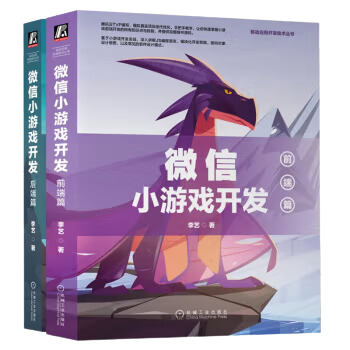
评论